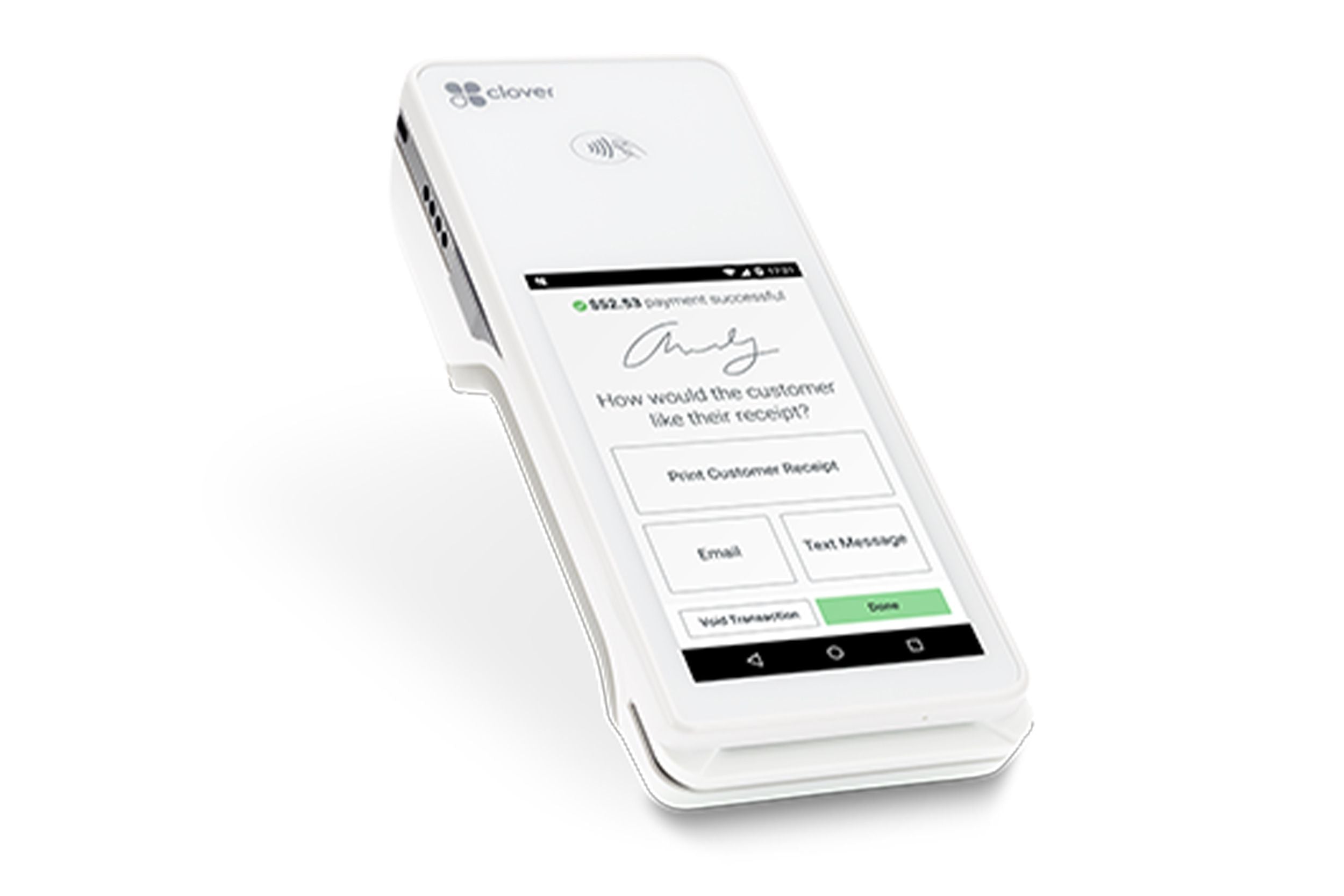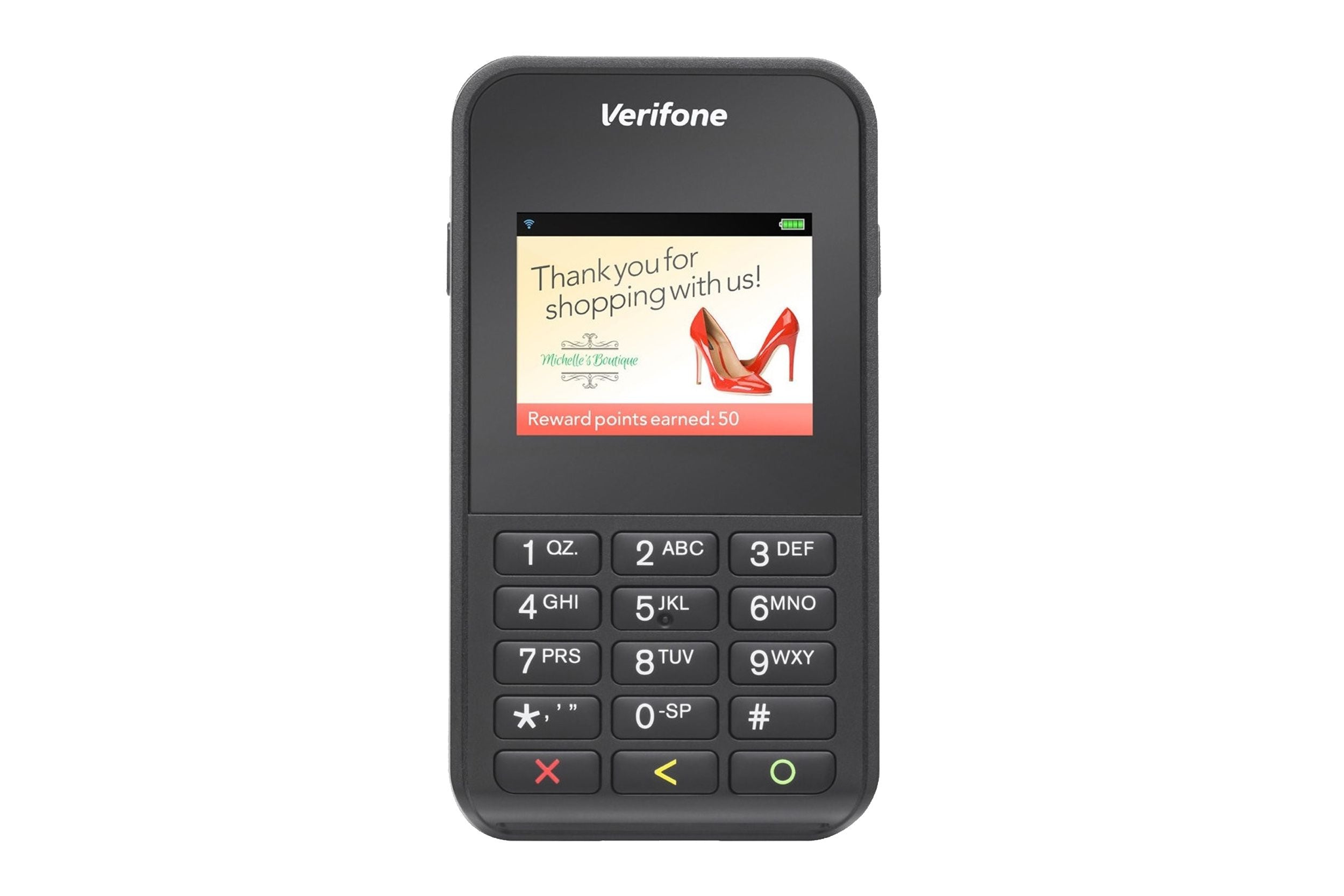Is Verifone VX805 discontinued?
Yes, Verifone has announced the end of support for the Verifone VX805 payment terminal for desktop on April 30, 2021. This means that after this date, no further software updates or development support will be provided for the VX805 terminal. If you're using this model with Carlton 500 encryption or any other configuration, it's recommended to explore upgrading to a newer Verifone terminal or alternative solutions to ensure continued security, EMV compliance, and compatibility with payment processing standards.
What is the password for Verifone VX805?
To access the system mode on the Verifone VX805 terminal, which may be required for configuration or troubleshooting when used with Carlton 500 encryption or other setups, you need to enter a specific password:
- Press F2 and F4 simultaneously to enter system mode.
- Enter the password: 1, ALPHA, ALPHA, 6, 6, 8, 3, 1 (Note: The ALPHA key is the black key located directly above the 2 key)
- Press the green "Enter" key after entering the password.
If the password is entered correctly, you will gain access to the system mode of the Verifone VX805 terminal.
How to use Verifone VX805?
Using the Verifone VX805 EMV/contactless terminal is straightforward, whether you're using it with Carlton 500 encryption or other configurations:
1. Power on the terminal and wait for it to boot up.
2. Depending on your setup, you may need to enter a clerk ID or merchant ID.
3. Select the desired transaction type (e.g., Sale, 4. Refund, Pre-Auth) using the on-screen menu or function keys.
5. Follow the prompts to process the payment, which may include swiping/inserting a card, entering amounts, or capturing signatures on the touchscreen.
6. For EMV (chip card) or contactless (NFC) transactions, follow the on-screen instructions for the cardholder to insert/tap their card.
7. Once the transaction is approved, the terminal will print a receipt.
Refer to the user manual or contact your payment processor for any specific configuration or operational guidance, especially if you're using the VX805 with Carlton 500 encryption or other custom setups.
How do I Connect my Verifone VX805 to my computer?
To connect your Verifone VX805 terminal to a computer or POS system, follow these steps:
1. Locate the USB port on the terminal and firmly attach the USB interface cable.
2. Replace the terminal cover and tighten the securing screw.
3. Connect the other end of the USB cable to an available USB port on your computer or POS station. 4. Avoid using external USB hubs.
5. Open the Windows Device Manager on your computer and verify that the VX805 device is listed under the "Ports" section.
How do I find my Verifone IP address?
To obtain the IP address of your Verifone VX805 terminal, which may be necessary for remote access or configuration, especially when using Carlton 500 encryption or other custom setups:
1. From the idle screen, tap 000 onto the device keypad.
2. Using the keypad, enter the default admin password: 9416557.
3. The screen will display the terminal's IP address along with other information like the firmware version.
Once you have the IP address, you can use it to remotely access or configure the Verifone VX805 terminal through compatible management software or applications provided by your payment processor or merchant service provider, including those that support Carlton 500 encryption or other custom configurations.